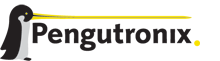diff options
Diffstat (limited to 'doc/user_adapting.inc')
| -rw-r--r-- | doc/user_adapting.inc | 169 |
1 files changed, 169 insertions, 0 deletions
diff --git a/doc/user_adapting.inc b/doc/user_adapting.inc new file mode 100644 index 000000000..ed6732305 --- /dev/null +++ b/doc/user_adapting.inc @@ -0,0 +1,169 @@ +Adapting the |ptxdistBSPName| Project +------------------------------------- + +Handling a fully prepared PTXdist project is easy. But everything is +fixed to the settings the developer selected. We now want to adapt the +project in a few simple settings. + +Working with Kconfig +~~~~~~~~~~~~~~~~~~~~ + +Whenever we modify our project, PTXdist is using *Kconfig* to manipulate +the settings. *Kconfig* means *kernel configurator* and was mainly +developed to configure the Linux kernel itself. But it is easy to adapt, +to use and so popular that more and more projects are using *Kconfig* +for their purposes. PTXdist is one of them. + +What is Kconfig +^^^^^^^^^^^^^^^ + +It is a user interface to select given resources in a convenient way. +The resources that we can select are given in simple text files. It uses +a powerful “language” in these text files to organize them in a +hierarchical manner, solves challenges like resource dependencies, +supports help and search features. PTXdist uses all of these features. +*Kconfig* supports a text based user interface by using the *ncurses* +library to manipulate the screen content and should work on nearly all +host systems. + +Navigate in Kconfig menu (select, search, ...) +^^^^^^^^^^^^^^^^^^^^^^^^^^^^^^^^^^^^^^^^^^^^^^ + +To navigate through the configuration tree, we are using the arrow keys. +Up and down navigates vertically in the menu entries. Right and left +navigates between *Select*, *Exit* and *Help* (in the bottom part of our +visual screen). + +To enter one of the menus, we navigate to this entry to highlight it and +press the *Enter* key. To leave it, we select *Exit* and press the +*Enter* key again. There are shortcuts available, instead of pressing +the *Enter* key to enter a menu we also can press *alt-s* and to leave a +menu *alt-e*. Also an ESC double hit leaves any menu we are in. + +To select a menu entry, we use the *Space* key. This will toggle the +selection. Or, to be more precise and faster, we use the key *y* to +select an entry, and key *n* to deselect it. + +To get help for a specific menu topic, we navigate vertically to +highlight it and horizontally to select the *Help* entry. Then we can +press *Enter* to see the help. + +To search for specific keywords, we press the */* key and enter a word. +Kconfig then lists all occurences of this word in all menus. + +Meaning of visual feedbacks in Kconfig +^^^^^^^^^^^^^^^^^^^^^^^^^^^^^^^^^^^^^^ + +- | Submenus to enter are marked with a trailing ``--->`` + | Note: Some submenus are also marked with a leading bracket ``[ ]``. + To enter them we first must select/enable them ``[*]`` + +- Entries with a list of selectable alternatives are also marked with a + trailing ``--->`` + +- Entries we can select are marked with a leading empty bracket ``[ ]`` + +- Entries that are already selected are marked with a leading filled + bracket ``[*]`` + +- Entries that are selected due to dependencies into other selected + entries are marked with a leading ``-*-`` + +- Some entries need a free text to enter, they are marked with leading + brackets ``()`` and the free text in it + +Adapting Userland Settings +~~~~~~~~~~~~~~~~~~~~~~~~~~ + +To do so, we run: + +:: + + $ ptxdist menuconfig + +will show the following console output + +.. figure:: figures/menuconfig_intro.png + :alt: Main userland configuration menu + :align: center + + Main userland configuration menu + +The main building blocks in the *userland configuration* menu are: + +- Host Options: Some parts of the project are build host relevant only. + For example PTXdist can build the DDD debugger to debug applications + running on the target. + +- Root Filesystem: Settings to arrange target’s root filesystem and to + select the main C run-time library + +- Applications: Everything we like to run on our target. + +At this point it could be useful to walk to the whole menus and their +submenus to get an idea about the amount of features and applications +PTXdist currently supports. + +Note: don't forget to save your changes prior leaving this menu. + +Adapting Platform Settings +~~~~~~~~~~~~~~~~~~~~~~~~~~ + +To do so, we run: + +:: + + $ ptxdist menuconfig platform + +The main building blocks in the *platform configuration* menu are: + +- Architecture: Basic settings, like the main and sub architecture the + target system uses, the toolchain to be used to build everything and + some other architecture dependent settings. + +- Linux kernel: Which kernel revision and kernel configuration should + be used + +- Bootloader: Which bootloader (if any) should be built in the project + +- The kind of image to populate a root filesystem into the target + system + +Note: don't forget to save your changes prior leaving this menu. + +Adapting Linux Kernel Settings +~~~~~~~~~~~~~~~~~~~~~~~~~~~~~~ + +Just run the following command: + +:: + + $ ptxdist menuconfig kernel + +Note: don't forget to save your changes prior leaving this menu. + +Adapting Bootloader Settings +~~~~~~~~~~~~~~~~~~~~~~~~~~~~ + +Just run the following command: + +:: + + $ ptxdist menuconfig barebox + +Note: don't forget to save your changes prior leaving this menu. + +Making Changes Real +~~~~~~~~~~~~~~~~~~~ + +After a change in whatever menu the next build-run will compile +or re-compile the changed parts. Due to complex dependencies between these parts +PTXdist might compile or re-compile more than the changed part. + +To apply the changes just run: + +:: + + $ ptxdist go + +Note: If nothing was changed, ``ptxdist go`` also will do nothing. |